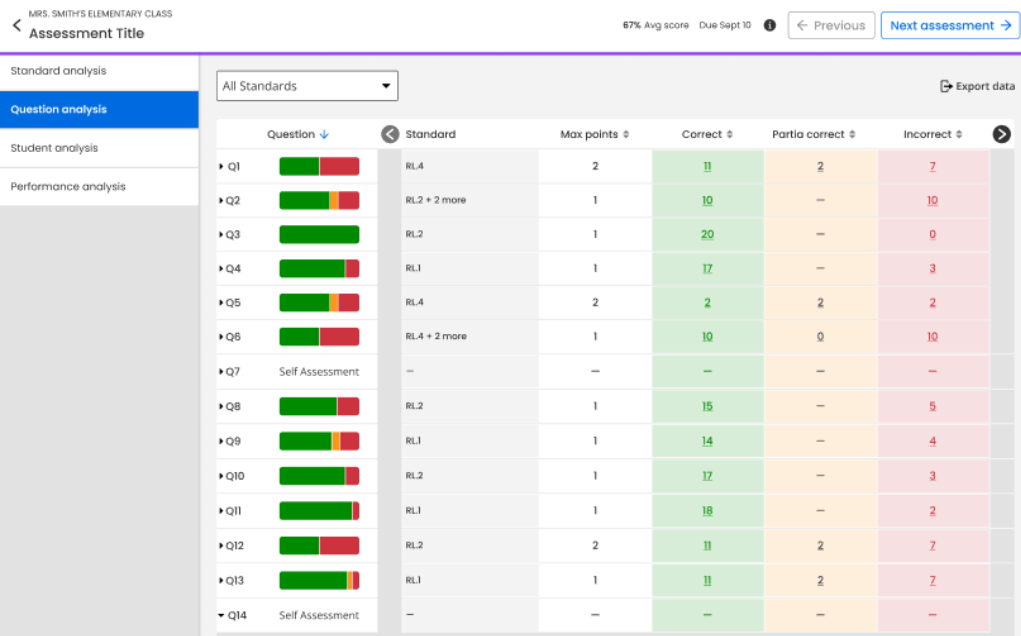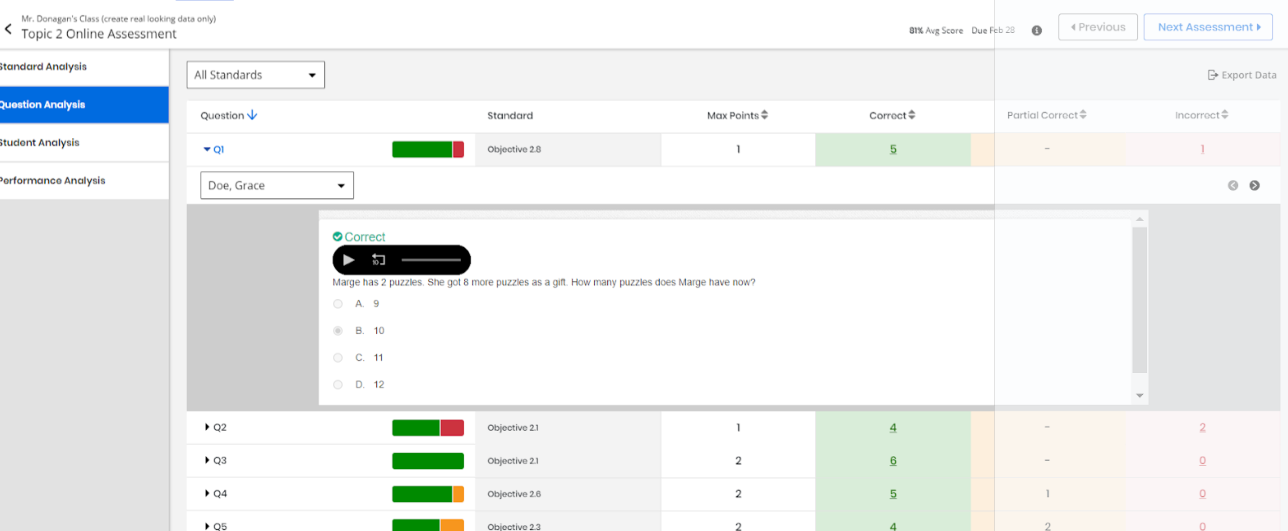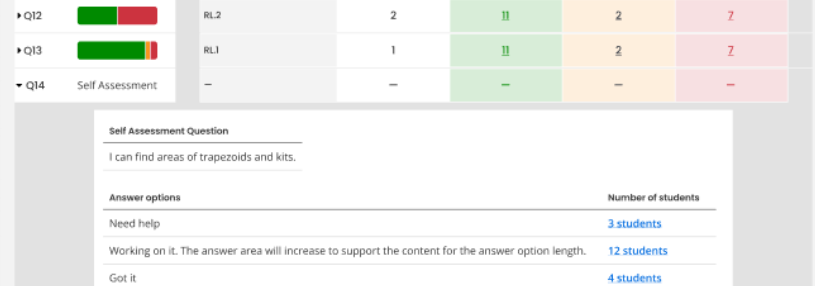Question Analysis
Question analysis is available when an assessment is selected in Results by Assessment
-
After setting the filters based on the requirements, select the Assessment to analyze.
-
Select the Question Analysis tab to view the detailed information about students' answers by question.
- The header row of the table contains the following fields:
- Class Name
Assessment Name
Average Assessment Score
Due Date
Info icon
-
A table displays the list of questions and the Max Points, number of Correct, Incorrect, and Partial Correct students responded for each question.
Select a column header to sort the list by the column criteria.
-
If standards are aligned with test questions, a Standard column displays, and you can filter the list of questions by a standard or All Standards.
-
Horizontal bar chart visually indicates the ratio of the correct, incorrect, or partially correct answers for each question.
-
Select the bar chart or a question to expand the question and view the question and answer details by student.
-
Select the standard in the table to view a short description. Select View Resources below the description to see additional resources for the standard.
-
-
Select a Question under the Question column to view the question and answer for a specific student.
-
Select the Previous or Next arrows to see the previous or next student who answered the same question.
-
If the question was scored using rubrics, select Rubric to view the rubric criteria used for scoring.
-
-
Select a Self Assessment Question under the Question column to view more information in detail.
The Self Assessment Question box appears at the bottom.
-
Self Assessment Question: This field displays the Self-Assessment Question.
-
Answer Options: This field displays the possible responses students could have provided for the self-assessment question.
-
Number of Students: This column displays the number of students correlated with responses.
Select the Number of students beside each Answer options to view the students' names.
-
- Select the Previous or Next Assessment buttons to navigate through individual assessment within the list of assessments:
If current assessment is a non-diagnostic assessment and the next assessment is a diagnostic assessment, select Next Assessment to go to MSDA Class Summary page for the diagnostic assessment.
If current assessment is a diagnostic assessment and the next assessment is a non-diagnostic assessment, select Next Assessment button to go to Standard Analysis for the non-diagnostic assessment.
See Also