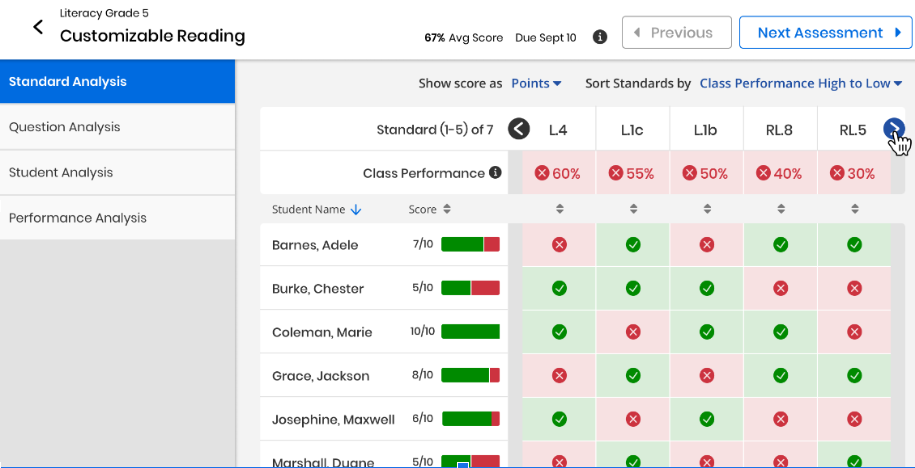Standard Analysis
Standard Analysis is available when an assessment is selected and aligned with standards in Class Results by Assessment.
-
After configuring the filters based on the requirements, select the assessment to analyze.
- Select Standard Analysis tab to view detailed information about students standards progress.
If there are no standards aligned with the assessment selected, the Standard Analysis tab does not display.
- The header row of the table contains the following fields:
- Class Name
Assessment Name
Average Assessment Score
Due Date
Info icon
-
A table displays the list of students, their individual scores, and icons that indicate mastering or not-mastering each standard for the assessment. The user can view up to five standards on the page, and also navigate to all the standards associated with the assessment by using the left and right arrows.
- Show Score: In the Show Score dropdown, select Points or Percentage to display the scores accordingly.
- Horizontal bar chart next to the score in the Score column visually indicates the points or percentage answered correctly in green, points or percentage answered incorrectly in red by the student for the assessment.
- Show Standards: By default, the columns are sorted to display in descending order starting with high proficiency scores. Select Class Performance Low to High or Class Performance Score High to Low to change the order.
The score is displayed as a checkmark or cross icon in the table. When the user selects the sorting icon for the standard, and are sorted by the underlying score for the standard for the student.
- Class Performance: Select the Class Performance icon to display the percentage of students scoring above the desired percentage on each standard.
- Show Score: In the Show Score dropdown, select Points or Percentage to display the scores accordingly.
-
Select the standard in the row above the table to view a short description. Select View Resources below the description to see additional resources for the standard.
- Select the Previous or Next Assessment buttons to navigate through individual assessment within the list of assessments:
If the current assessment is a non-diagnostic assessment and the next assessment is a diagnostic assessment, select Next Assessment to go to MSDA Class Summary page for the diagnostic assessment.
If the current assessment is a diagnostic assessment and the next assessment is a non-diagnostic assessment, select Next Assessment button to go to Standard Analysis for the non-diagnostic assessment.
See Also